If you have an SPD (Spreadturm) powered Android smartphone or tablet and somehow your device is stuck at the boot logo, or you want to flash stock firmware on your phone. On this page, we share the official firmware flashing tool for all Sreadtrum (UniSOC) based devices. With this SPD Flash Tool (Upgrade), you can easily flash any SPD-Powered phone in one click. So, download the tool from below.
What is SPD Flash (Upgrade) Tool?
SPD Flash Tool (Spreadturm Upgrade Tool) is an official program for flashing stock firmware on SPD-powered Smartphones & tablets. With its help, users can flash .pac and .p5c-based firmware files on devices having Spreadturm UniSOC processors. Additionally, users can also use it to fix Bootloop, Remove Screen lock, Unlock Password Pin Pattern & FRP Lock, Upgrade, and Update the existing OS of the phone easily.
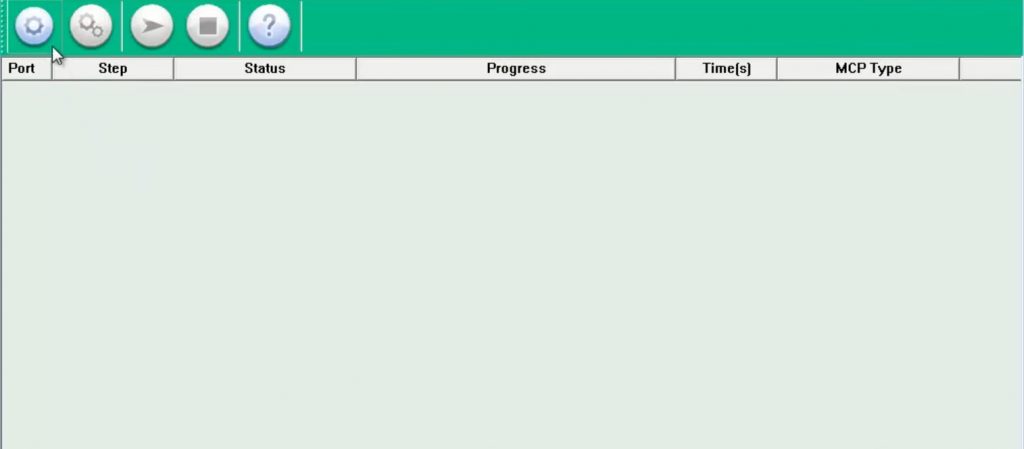
You might wonder the flashing process might be difficult or needs to be an expert to use this, but that’s not true, the SPD Flash tool comes with an easy-to-use interface & the flashing process is also quite easy. All you have to do is download the Flash tool & install the USB Driver, select the PAC firmware and click Start, then connect your phone to your PC to initiate flashing. Also, below, we provided a detailed procedure on How to use SPD upgrade tool to flash PAC firmware on UniSOC-based phones.
Keep in mind, that if you face Bin packet error while selecting the firmware onto the Flash tool then you have to use SPD Research Download Tool to fix the error & install the firmware on the phone.
Download SPD Upgrade Tool Latest Version
The developer of the SPD Flash Tool always releases frequent updates to fix old bugs and add new device models. The latest VR24.0.0003 update now supports all the latest Spreadtrum models.
Here we share the best links to download the latest and old version of the SPD Upgrade Tool. Once downloaded, then follow the installation process that we share in the below section.
| File | SPDTools |
| Size | 40Mb |
| Compatibility | Windows |
| Type | exe |
Version R27.23.1902
Archives: Upgrade Tool | Research Tool | Factory Tool
Ver_R2.9.5005: SPD_Upgrade_Tool_R2.9.5005.zip
Ver_R2.9.6004: SPD_Upgrade_Tool_R2.9.6004.zip
Ver_R2.9.7001: SPD_Upgrade_Tool_R2.9.7001.zip
Ver_R2.9.7002: SPD_Upgrade_Tool_R2.9.7002.zip
Ver_R2.9.7003: SPD_Upgrade_Tool_R2.9.7003.zip
Ver_R2.9.7006: SPD_Upgrade_Tool_R2.9.7006.zip
Ver_R2.9.7007: SPD_Upgrade_Tool_R2.9.7007.zip
Ver_R2.9.7008: SPD_Upgrade_Tool_R2.9.7008.zip
Ver_R2.9.9001: SPD_Upgrade_Tool_R2.9.9001.zip
Ver_R2.9.9008: SPD_Upgrade_Tool_R2.9.9008.zip
Ver_R2.9.9009: SPD_Upgrade_Tool_R2.9.9009.zip
Ver_R2.9.9015: SPD_Upgrade_Tool_R2.9.9015.zip
Ver_R4.0.0001: SPD_Upgrade_Tool_R4.0.0001.zip
Ver_R17.0.0001: SPD_Upgrade_Tool_R17.0.0001.zip
Ver_R17.17.1202: SPD_Upgrade_Tool_R17.17.1202.zip
Ver_R19.0.0001: SPD_Upgrade_Tool_R19.0.0001.zip
Ver_R19.18.1001: SPD_Upgrade_Tool_R19.18.1001.zip
Ver_R20.0.0001: SPD_Upgrade_Tool_R20.0.0001.zip
Ver_R21.0.0001: SPD_Upgrade_Tool_R21.0.0001.zip
Ver_R22.0.0001: SPD_Upgrade_Tool_R22.0.0001.zip
Ver_R23.0.0001: SPD_Upgrade_Tool_R23.0.0001.zip
Ver_R23.19.4001: SPD_Upgrade_Tool_R23.19.4001.zip
Ver_R24.0.0003: SPD_Upgrade_Tool_R24.0.0003.zip
Ver_R3.0.0001: SPD_Upgrade_Tool_R3.0.0001.zip
SPD Flash Tool Features
SPD Flash tool is fully compatible with any version of Windows OS. So, don’t worry if you don’t have Windows 10 on your computer. Not only on Windows 10 you can use it on Windows 8, Windows 7, Windows 8.1, and Windows XP on both 32-bit and 64-bit versions.
Portable Installer: SPD upgrade Flash Tool comes with a portable installer package so you don’t have to install it on your PC. Just you have to download Flash tool and Firmware Rom and extract and run the tool to Flash your phone.
Stock Firmware Flashing: It is the after-sales service tool so you can easily flash your UniSOC-based phone in just one click. All you have to do is download the firmware and use it to flash the device.
Upgrade Android Version: If some reason you don’t receive an OTA update for your phone and want a solution to upgrade the Android version then the Spreadtrum Flash Tool will help to upgrade the Android version for your phone.
Simple User Interface: Spreadtrum Upgrade Tool comes with a simple user interface. So, anyone can use it without feeling complicated.
Boot Recover: If your SPD-based Android phone is stuck at the boot logo then you have to use this tool to repair the Boot and recover your phone.
Remove Screen Lock: If you have forgotten the Password, Pattern, or Pin lock of your phone. Then it also removes the screen lock by erasing the user data and unlocking your phone.
Bypass FRP Lock: After the factory reset did you face the FRP lock problem on your phone? Well, you can use the Spreadturm Flash tool to bypass FRP lock without following any complicated steps.
Supported Windows Versions: Spd Upgrade Tool is fully compatible with any version of Windows OS. So, don’t worry if you don’t have Windows 10 on your computer. you can use it on Windows 8, Windows 7, Windows 8.1, and Windows XP on both 32-bit and 64-bit architecture versions.
Flash PAC Firmware: The Flash tool allows you to .PAC-based firmware on any Spreadtrum-based devices easily. All you have to do is, select the PAC firmware onto the Flash tool and click Start, that’s it.
Flash P5C Firmware: The tool also allows you to flash P5C Firmware, All you have to do is, select the P5C firmware onto the Flash tool and click Start, that’s it.
How to use SPD Flash Tool
- First of all, Download & extract the SPD Flash Tool.
- Install the SPD USB Driver. (Skip this step if you have already installed)
- Now Download the stock firmware according to your device model and version. : Firmware File
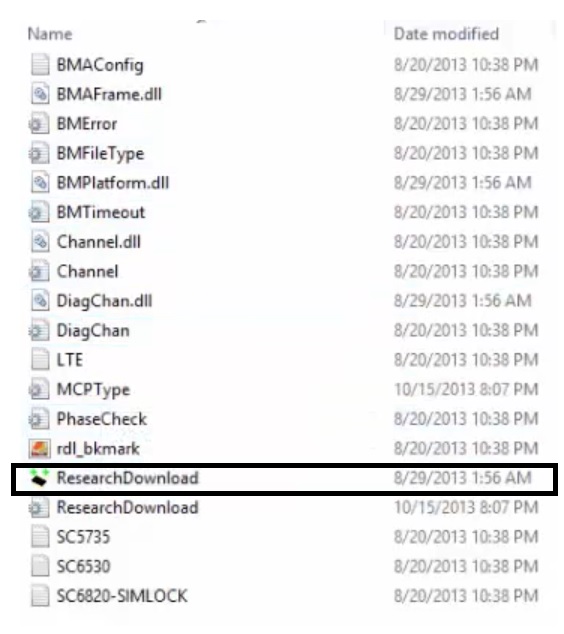
- Run upgradedownloadtool.exe.
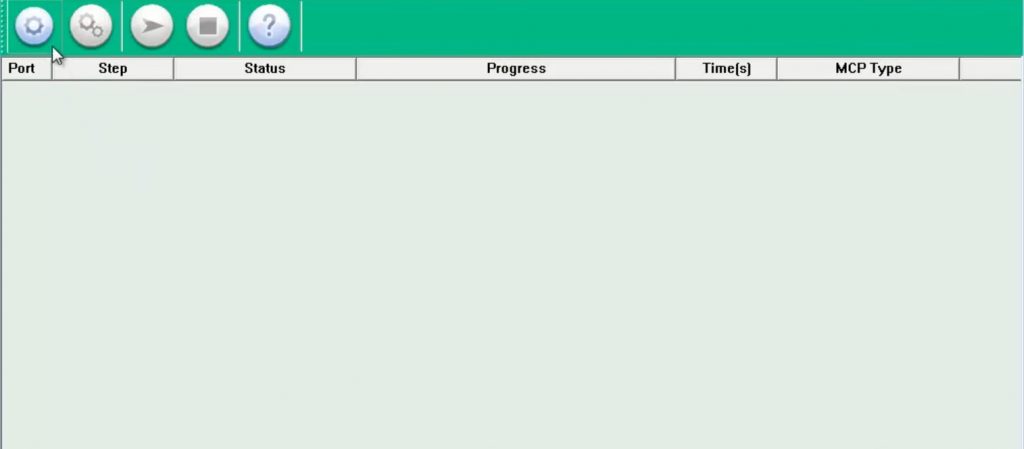
- Now the tool will launch.
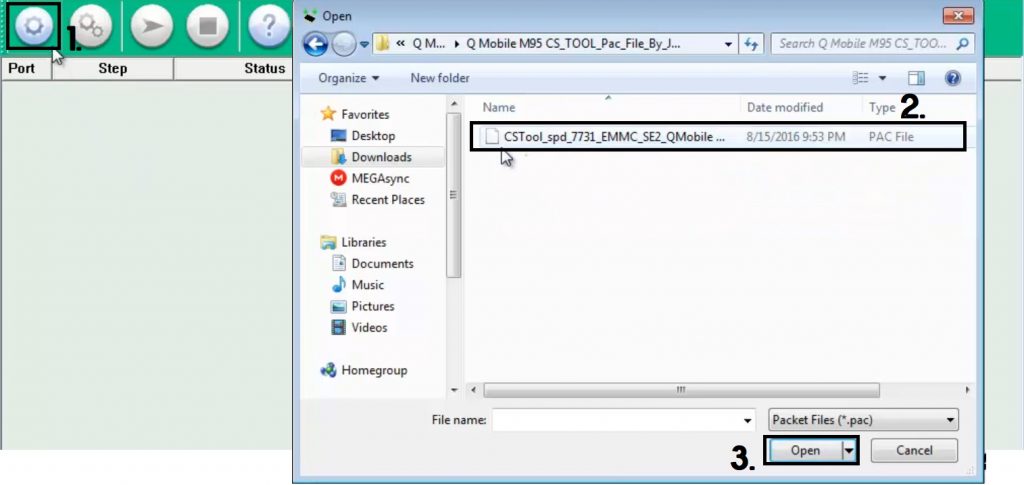
- Click the first “Load Packet (Gear)” icon.
- Now Browse and select the .pac or .p5c firmware from your computer, and click Open.
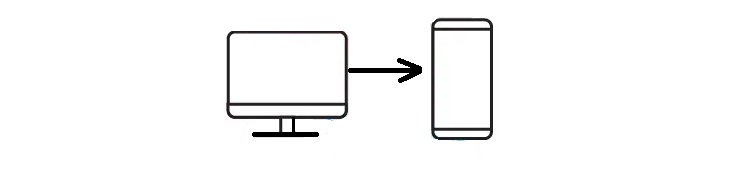
- Now Power off and connect your UniSOC or Spreaturm powered phone to the computer.
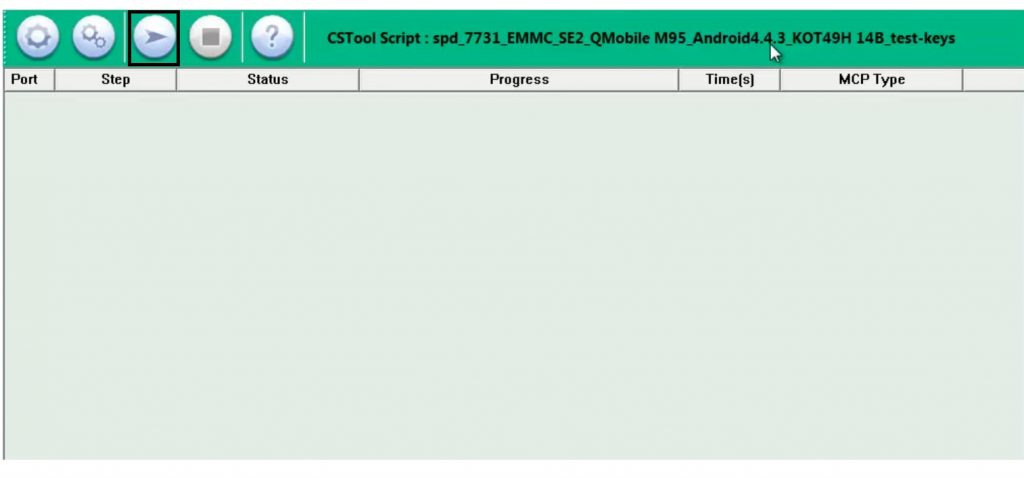
- Click the third or “Start Download” icon.
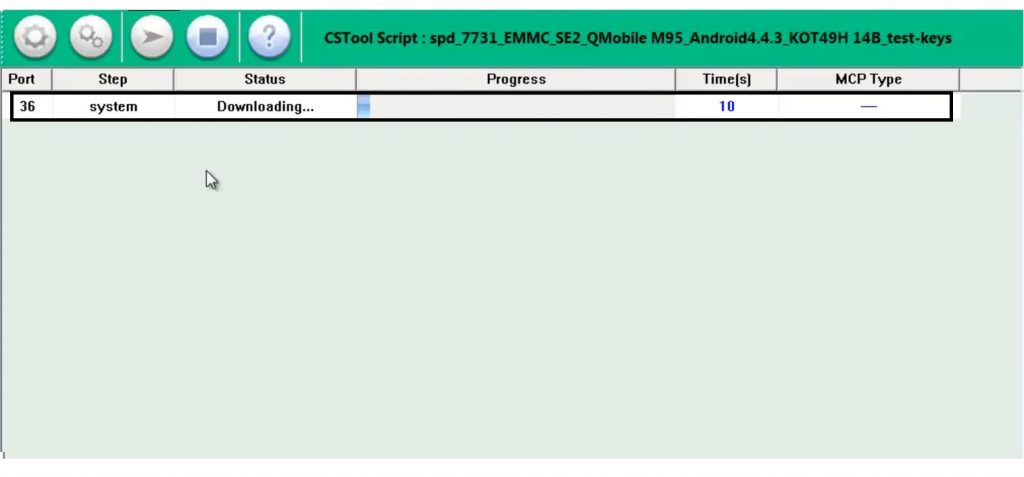
- Now you can see the flashing process has started.
- Wait for the finish completely.
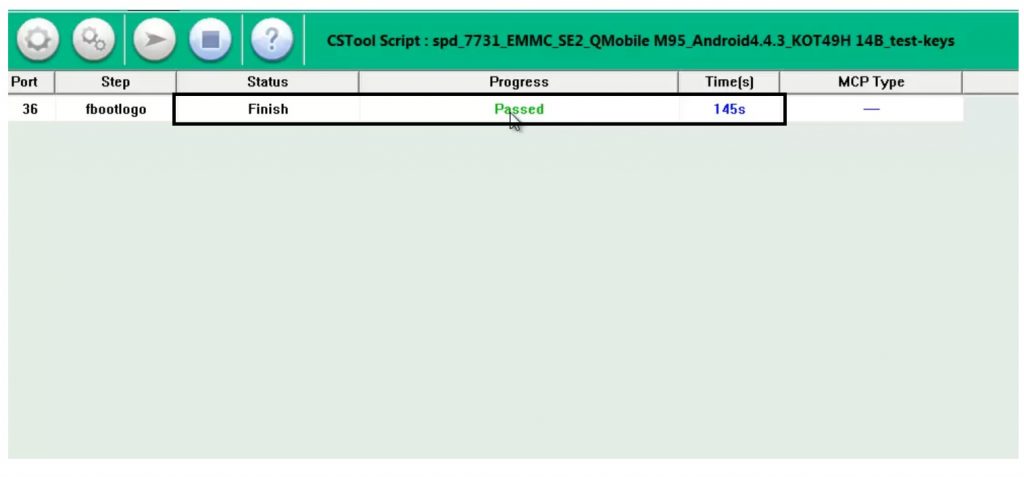
- When finished, a message with “Passed” will appear in the SPD Upgrade tool.
- Disconnect the phone from the computer and Power On.
- Close the tool.
- That’s it.
Here on this page, you can get all the official links to download SPD Upgrade Tool. Make Sure, we are not the developer of this tool. So, all credit goes to the UniSOC developer team. I think all of you found the article of use or understand the topic. if any case if you can’t understand anything related to this topic, then you can let me know in the comment section.
Frequently Asked Questions
SPD FLASH TOOL is a small utility that is primarily used to flash the firmware on various UNISOC Spradtrum-powered devices, including smartphones, tablets, and feature phones. Also, it can be used to repair stuck in a boot loop.
SPD Flash Tool is a portable installer package so you don’t have to install it on your PC. Download the Flash Tool onto your computer, extract the contents, and open the SPD.exe file with Admin permission to launch the program.
First, download and extract SPD Tool on your computer. Then, lunch the program & load the firmware. Next, power off the device and connect it to the computer. Click on the Start button to begin the flashing process.
Yes, SPD Upgrade Tool is an official program completely available for free, It allows you to flash or install stock firmware on your SPD (UniSOC) based android phones easily.