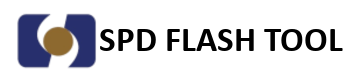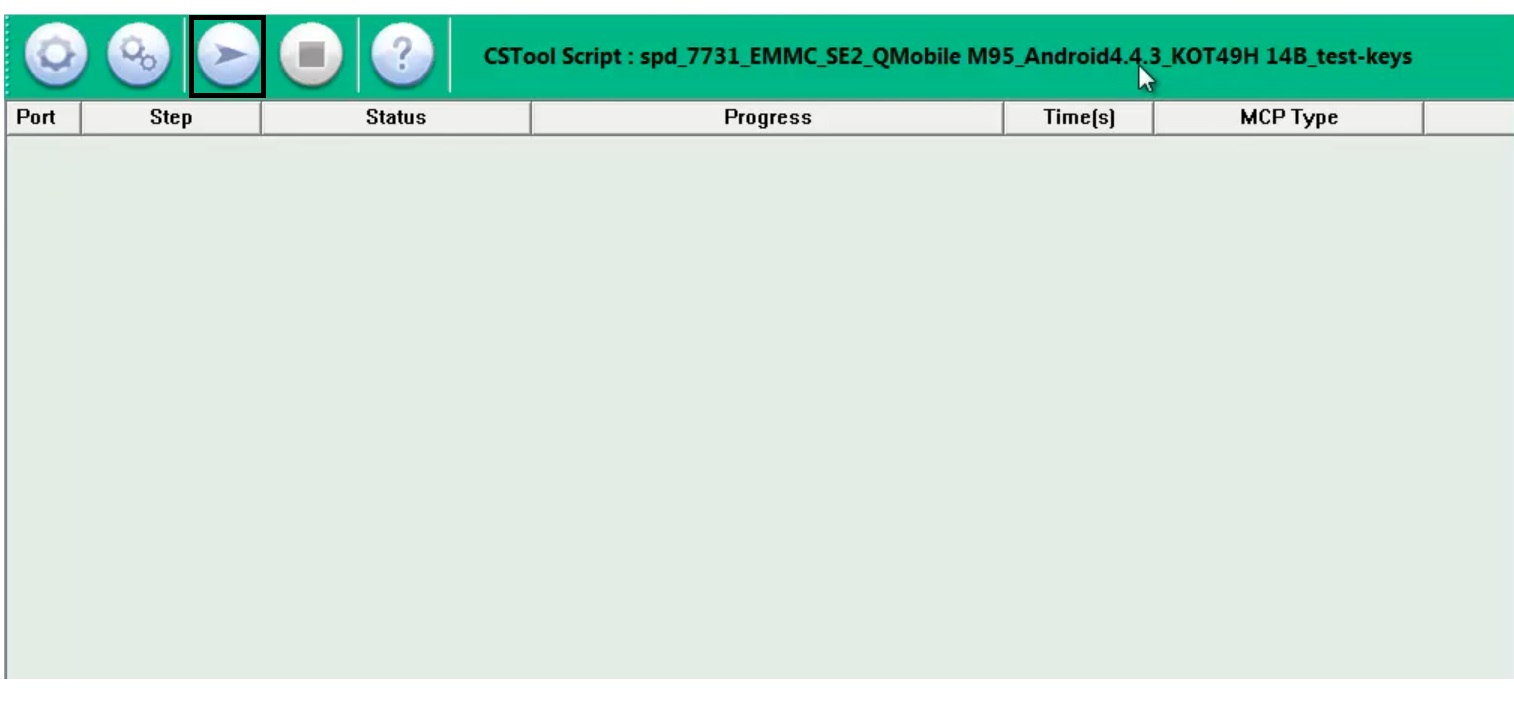Download SPD Flash Tool latest version for Windows computer, a Flash tool for Spreadtrum or UniSOC-powered smartphones and tablets that provides an easy and effective solution to Update or install OS, Flash Stock ROM, Fix bugs, Stuck on Bootlogo, etc.
If you have an SPD (Spreadturm)- powered Android smartphone or tablet and your device is stuck at the boot logo or you want to flash stock firmware on your phone, then the Tool will be best for you.
| Tool Name | SPD Flash Upgrade Tool |
| Supported Type | PAC Flash tool |
| Size | 40Mb |
| Compatibility | Windows |
| Type | exe |
Version R27.23.1902
Archives: Upgrade Tool | Research Tool | Factory Tool
What is SPD Flash Tool?
The SPD Flash Tool is an official firmware upgrade program for Spreadtrum SPD-powered Smartphones and tablets that allows you to flash stock firmware Roms. It helps you to flash .pac and .p5c-based firmware files on your phone.
The SPD UniSOC Flash tool enables you to fix Bootloop, Remove Screen lock, Unlock Password Pin Pattern and FRP Lock, Upgrade, and Update the phone’s existing OS easily.
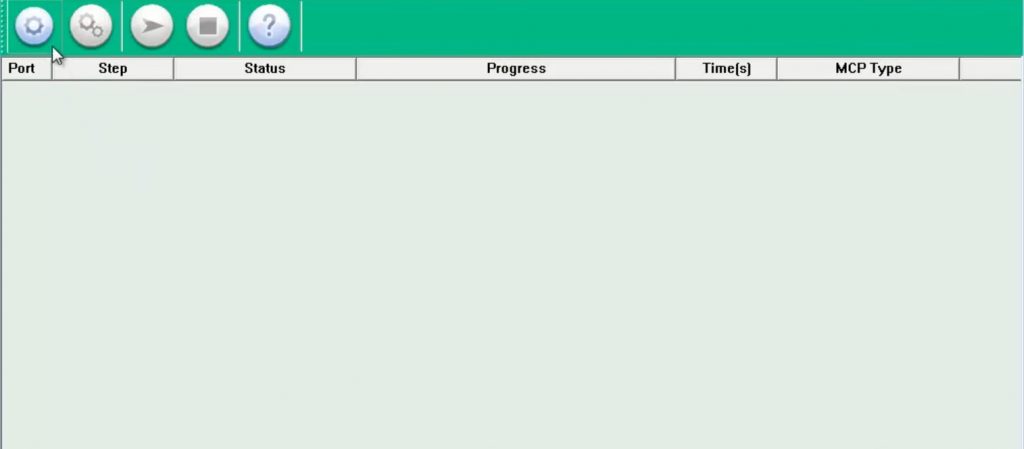
The tool has an easy-to-use interface which means flashing process is simpler for newbies and expert users. All you have to do is download the Flash tool, select the PAC firmware, and click Start, then connect your phone to your PC.
Make sure, you will need same specific phone model firmware files .pac flash files for flashing, upgrading or unlocking the phone.
Before you use the tool on your Windows, you have to install correct Spreadtrum drivers on your PC to allow proper communication between the PC and phone to fix connectivity issues.
Key Features
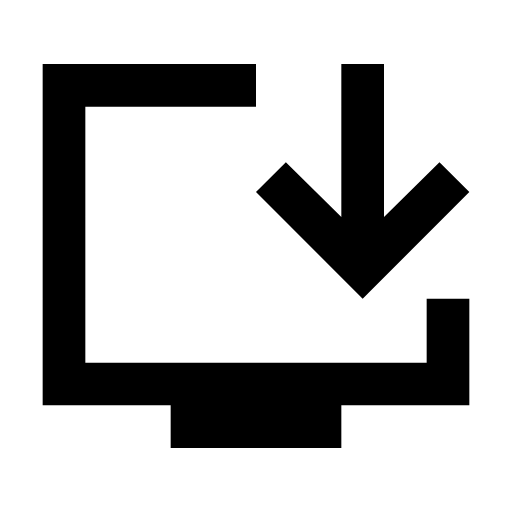
Portable Installer:
SPD upgrade Flash Tool comes with a portable installer package means Just download and use the tool to Flash your phone.

Free
The SPD Upgrade Tool is available completely for free, So, there is no pre and post-payment or hidden charges for use.
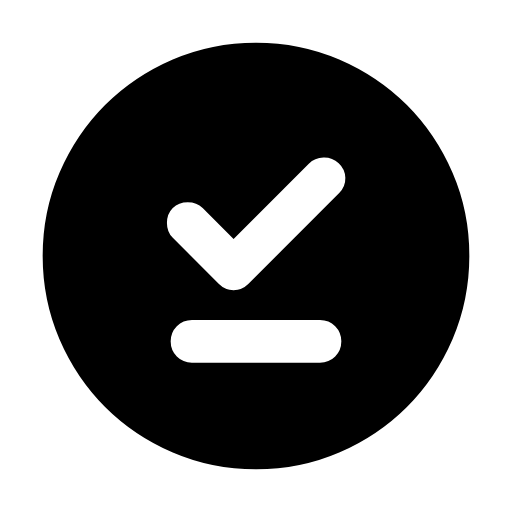
Fully Official
The Flash Tool is officially released by Unisoc Communications for flashing firmware on SPD/UniSoc chipsets.
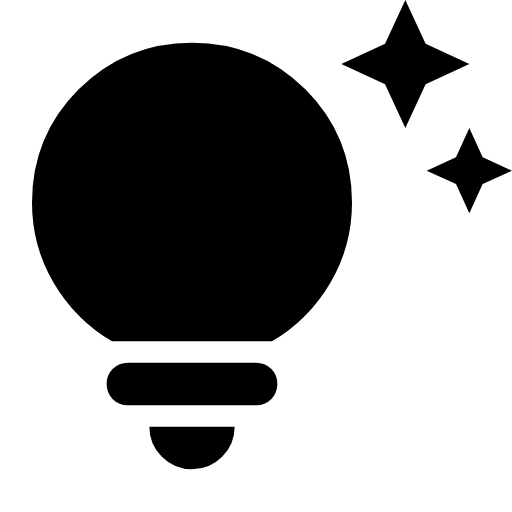
Frequent Updates
The SPD Upgrade Tool available on this site is updated to the latest version whenever the newer version is released.
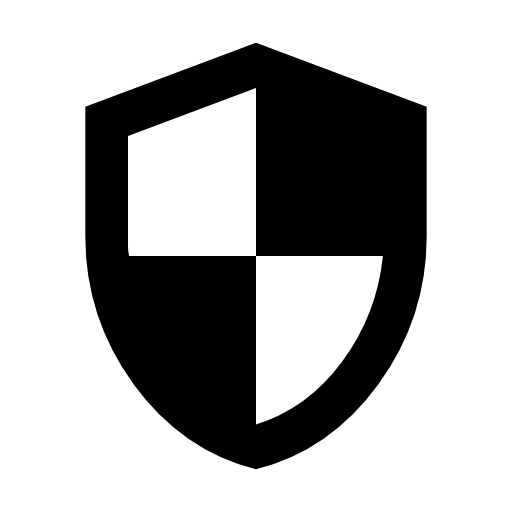
Supported
The UniSOC Flash tool is compatible with all Spreadtrum-based phones and tablets.
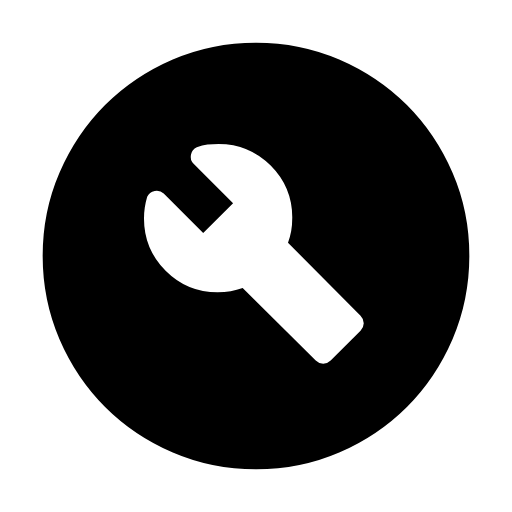
Simple UI
Spreadtrum Upgrade Tool comes with a simple UI. So, anyone can use it without feeling complicated.
Download SPD Flash Tool
Here we share the best links to download the latest and old version of the SPD Upgrade Tool. Once downloaded, then follow the installation process that we share in the below section.
Keep in mind, if you face Bin packet error while selecting the firmware on the Flash tool then you have to use SPD Research Download Tool to fix the error & install the firmware on the phone.
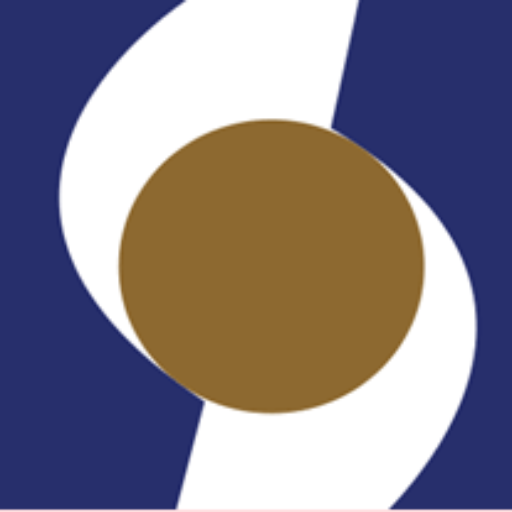
SPD Flash Tool
R2.9.5005
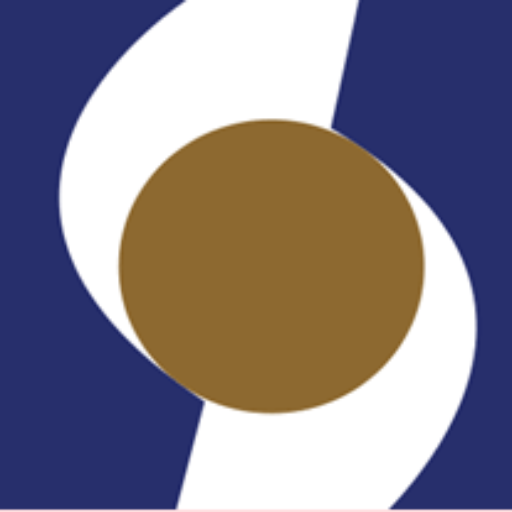
SPD Flash Tool
R2.9.6004
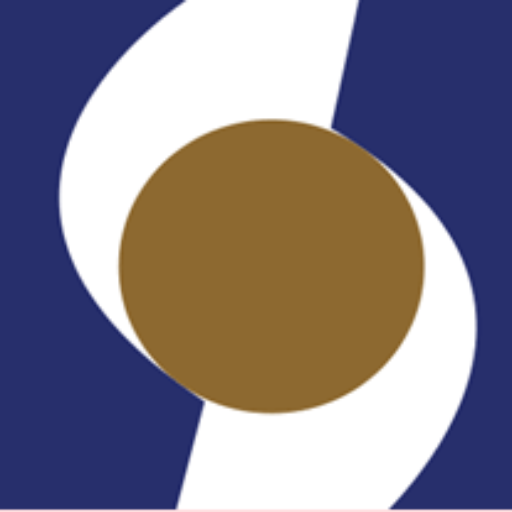
SPD Flash Tool
R2.9.7001
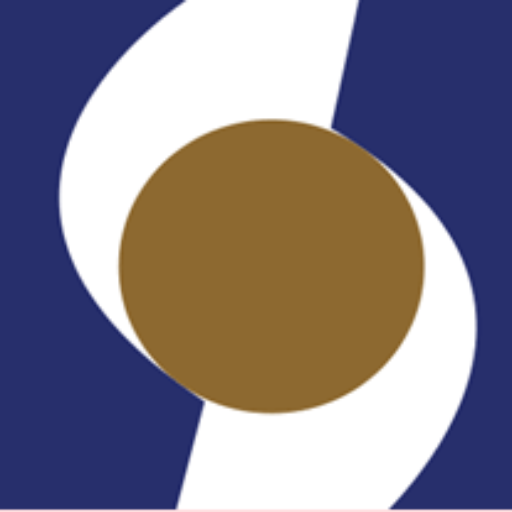
SPD Flash Tool
R2.9.7002
Also check: SPD Flash Tool R2.9.5005
Requirements:
SPD-based Phones: SPD Flash Tool only works with Spreadtrum-based smartphones and tablets, which include many affordable Android smartphones and tablets.
USB Drivers: You will need SPD USB drivers installed on your PC to allow proper communication between the PC and phone.
Read more: SPD Flash Tool R2.9.6004
PAC File: This is a re-partition file that contains the partition data and structure of the phone’s firmware partitions.
Windows Versions: Spd Upgrade Tool is fully compatible with any version of Windows OS. So, don’t worry if you don’t have Windows 10 on your computer. you can use it on Windows 8, Windows 7, Windows 8.1, and Windows XP on both 32-bit and 64-bit architecture versions.
Read More: SPD Flash R27.23.1301 Upgrade Tool
What are its primary uses:
Stock Firmware Flashing: It is the after-sales service tool so you can easily flash your UniSOC-based phone in just one click. All you have to do is download the firmware and use it to flash the device.
Upgrade Android Version: If some reason you don’t receive an OTA update for your phone and want a solution to upgrade the Android version then the Spreadtrum Flash Tool will help to upgrade the Android version for your phone.
Boot Recover: If your SPD-based Android phone is stuck at the boot logo then you have to use this tool to repair the Boot and recover your phone.
More: SPD Flash R27.24.2301 Upgrade Tool
Remove Screen Lock: If you have forgotten the Password, Pattern, or Pin lock of your phone. Then it also removes the screen lock by erasing the user data and unlocking your phone.
Bypass FRP Lock: After the factory reset did you face the FRP lock problem on your phone? Well, you can use the Spreadturm Flash tool to bypass FRP lock without following any complicated steps.
Flash PAC Firmware: The Flash tool allows you to .PAC-based firmware on any Spreadtrum-based devices easily. All you have to do is, select the PAC firmware onto the Flash tool and click Start, that’s it.
More: SPD Flash R27.23.1301 Upgrade Tool
Flash P5C Firmware: The tool also allows you to flash P5C Firmware, All you have to do is, select the P5C firmware onto the Flash tool and click Start, that’s it.
How to use SPD Flash Tool
- First of all, Download & extract the SPD Flash Tool.
- Install the SPD USB Driver. (Skip this step if you have already installed)
- Now Download the stock firmware according to your device model and version. : Firmware File
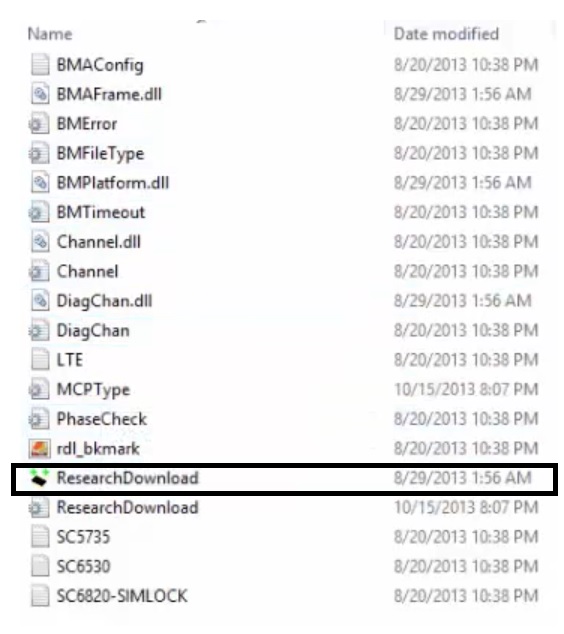
- Run upgradedownloadtool.exe.
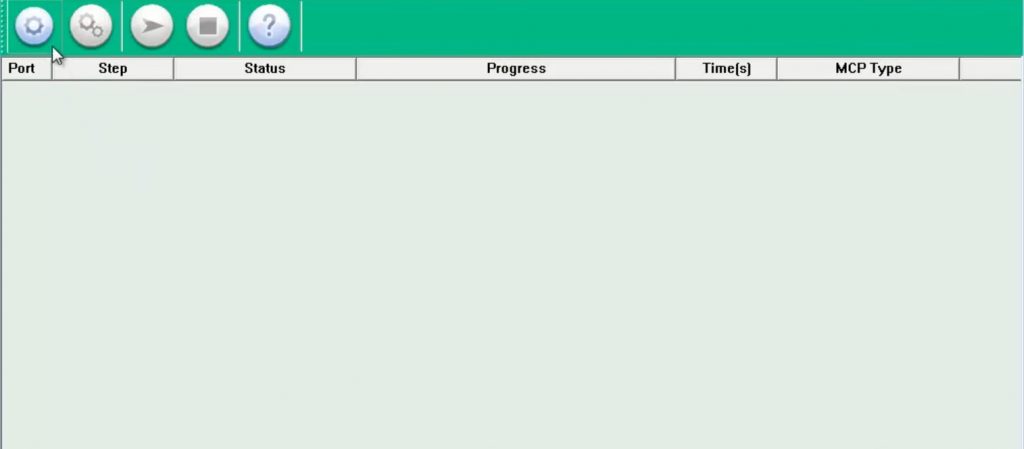
- Now the tool will launch.
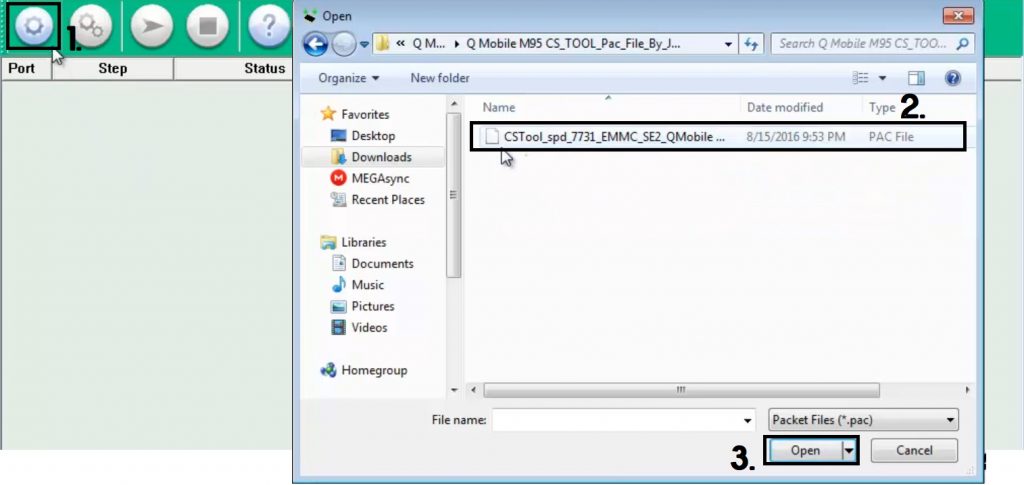
Read: SPD Flash Tool R2.9.7002
- Click the first “Load Packet (Gear)” icon.
- Now Browse and select the .pac or .p5c firmware from your computer, and click Open.
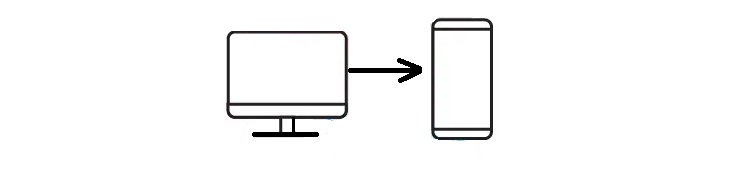
- Now Power off and connect your UniSOC or Spreaturm powered phone to the computer.
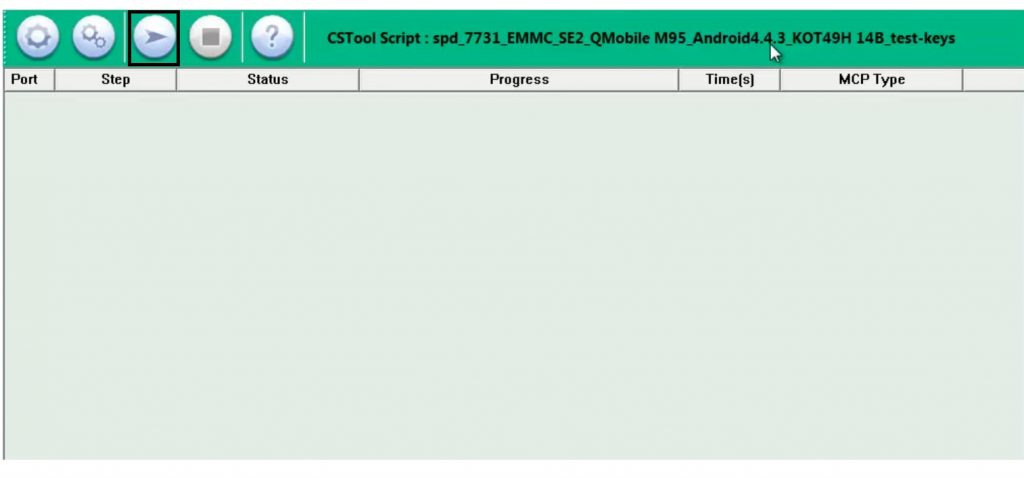
- Click the third or “Start Download” icon.
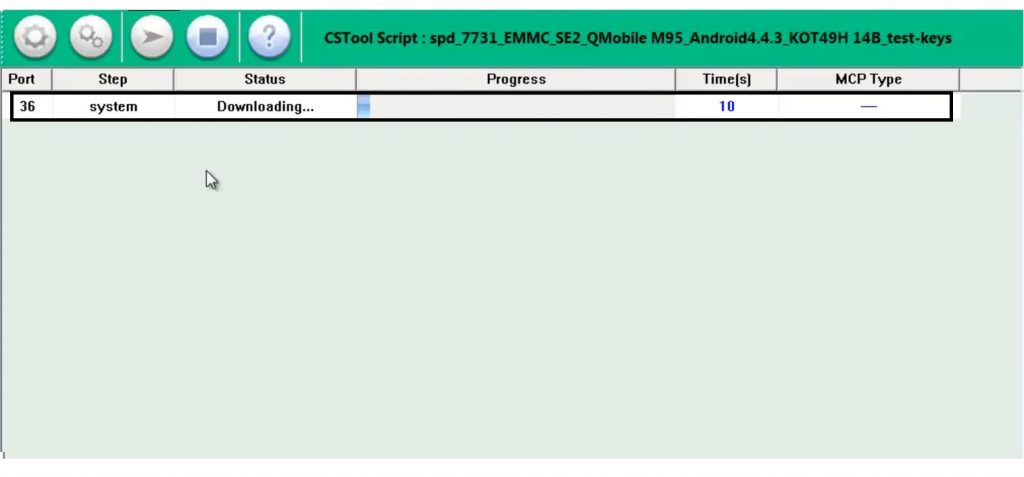
- Now you can see the flashing process has started.
- Wait for the finish completely.
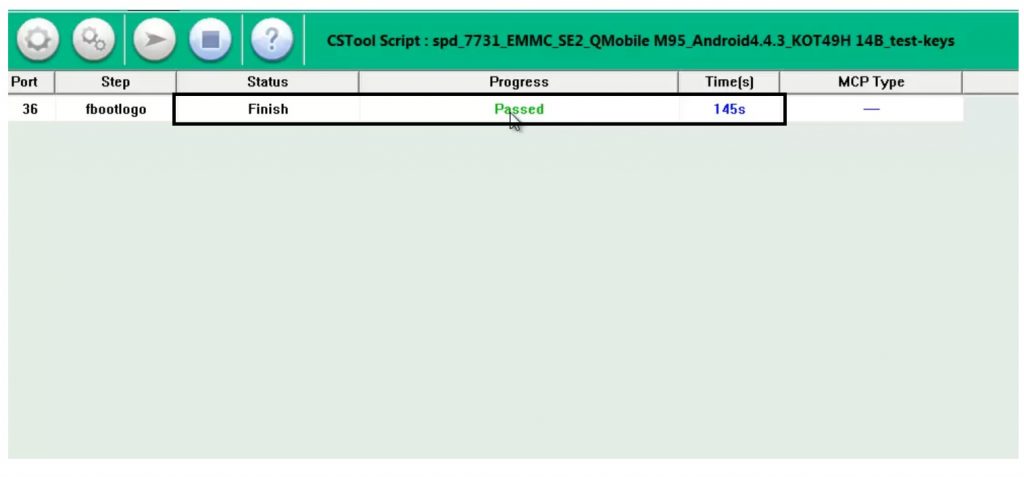
- When finished, a message with “Passed” will appear in the SPD Upgrade tool.
- Disconnect the phone from the computer and Power On.
- Close the tool.
- That’s it.
More: SPD Flash Tool R2.9.7003
Questions & Answers:
What is SPD Flash Tool?
SPD FLASH TOOL is a small utility that is primarily used to flash the firmware on various UNISOC Spradtrum-powered devices, including smartphones, tablets, and feature phones. Also, it can be used to repair stuck in a boot loop.
How do I install SPD Flash Tool?
SPD Flash Tool is a portable installer package so you don’t have to install it on your PC. Download the Flash Tool onto your computer, extract the contents, and open the SPD.exe file with Admin permission to launch the program.
How to use SPD Upgrade Tool?
First, download and extract SPD Tool on your computer. Then, lunch the program & load the firmware. Next, power off the device and connect it to the computer. Click on the Start button to begin the flashing process.
Is SPD Upgrade Tool Free?
Yes, SPD Upgrade Tool is an official program completely available for free, It allows you to flash or install stock firmware on your SPD (UniSOC) based android phones easily.
Conclusion:
Spreadtrum Flash Tool helps you flash stock firmware ROM on your Android smart or feature phones and tablets based on SPD SOCs. Below, we listed more practical and primary uses of the tool.
Also read: SPD Flash Tool R2.9.7006
Here on this page, you can get all the official links to download SPD Upgrade Tool. Make Sure, we are not the developer of this tool.
So, all credit goes to the UniSOC developer team. I think all of you found the article of use or understand the topic.
If any case if you can’t understand anything related to this topic, then you can let me know in the comment section.
Read: SPD Flash Tool R2.9.7007